Configuration
Detailed Configuration for Tailored Reconciliation
The Configuration screen in our Reconciliation Feature is a powerful tool that lets businesses customize the reconciliation process to match their financial setup. This screen gives merchants the ability to define and adjust fees, taxes, and commissions for each transaction, ensuring the reconciliation process accurately reflects their business’s financial details.
Whether you're dealing with fees from Payment Service Providers (PSPs) or commissions from marketplaces, our Configuration tool allows you to set these up with precision. Tailoring the reconciliation process to your specific needs helps reduce discrepancies, improves accuracy, and ensures every transaction is properly accounted for.
Fee Configuration Walkthrough
This guide provides a simple, step-by-step process for setting up fee configurations on the Portone platform, using Lazada Marketplace as an example.
In this walkthrough, users will:
- Access the Fee Configuration Screen: Navigate to the fee configuration section to begin.
- Set Up New Fees: Add and configure new fees specific to each data source.
- Adjust Tolerance Levels: Define tolerance levels to exclude minor mismatches from reports.
- Define Fees by Type: Choose between percentage-based or flat-rate fees and apply them to specific currencies.
Following these steps helps users streamline and improve the accuracy of their fee reconciliation process.
Key Features
- Fee and Commission Setup: Define fees and commissions charged by PSPs, marketplaces, or other third parties. This ensures the reconciliation process captures all financial details that are important to your business.
- Tax Configuration: Set up tax rules to meet your business’s tax needs. You can configure different tax rates for various transactions, ensuring these taxes are accurately reflected during reconciliation.
- Dynamic Adjustments: Easily update settings as your business changes. Whether it’s adding new fees, adjusting commission rates, or changing tax rules, our tool makes these updates quick and simple.
- User Access Controls: Control who can configure reconciliation settings in your organization, making sure only authorized team members can make changes.
Fee Configuration Functionalities
The Fee Configuration screen allows you to manage and customize fee settings for each data source, ensuring that transaction costs are accurately tracked and reflected in reconciliation. This tool helps you maintain clear and accurate records by matching transaction costs to your business requirements.
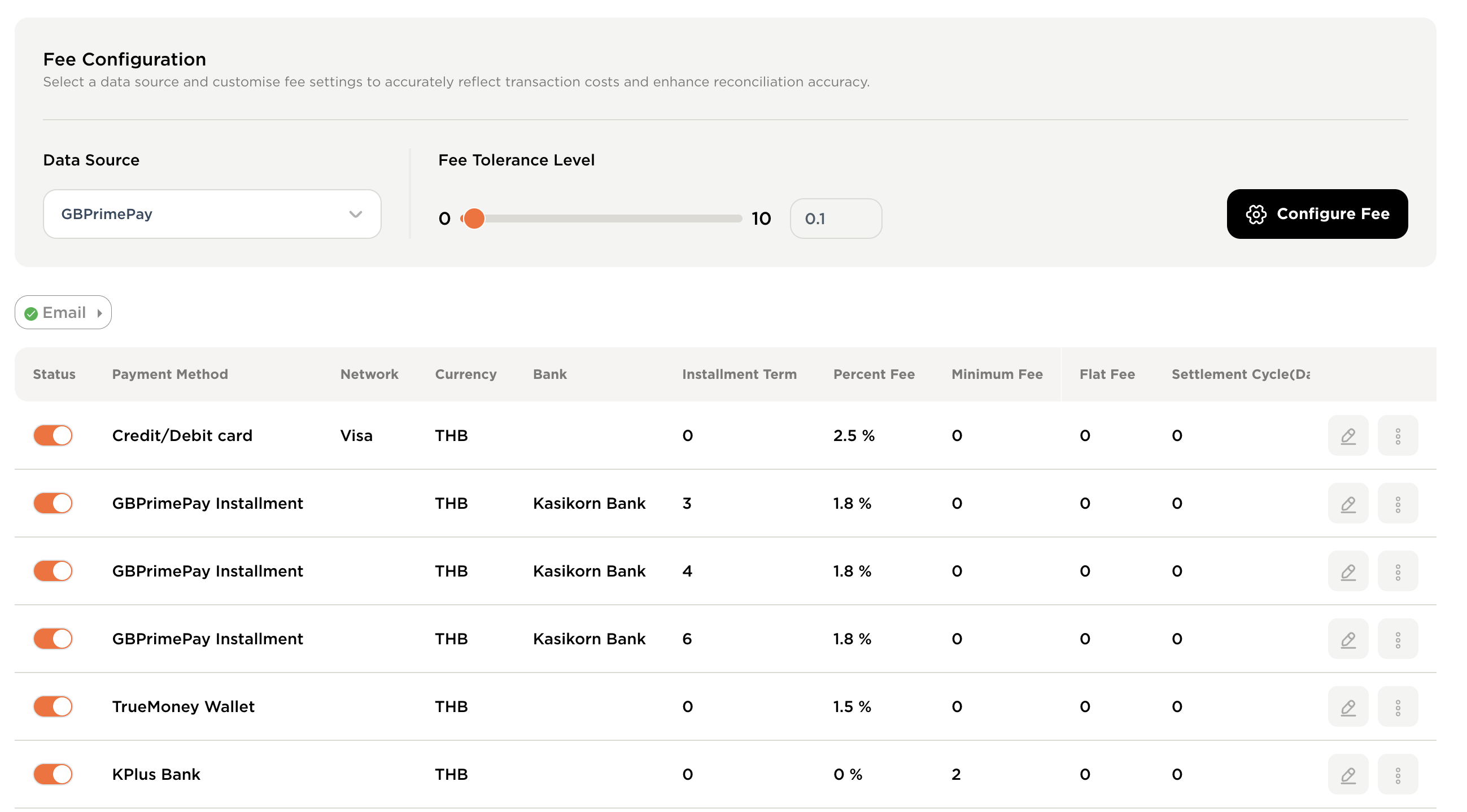
Data Source Selection
- Choose a Data Source: Select a provider, like a Payment Service Provider (PSP) or bank, to set up specific fees. Each source can have its fee settings based on payment methods or transaction types.
Customize by Payment Method
- Set Fees for Payment Methods: Adjust fees for different payment methods, such as credit/debit cards, digital wallets, or instalment payments. You can customize fees by transaction type, currency, or method (like Visa or bank transfers).
Set Fee Tolerance Levels
- Tolerance Thresholds: Establish limits to handle small fee differences, reducing unnecessary mismatches during reconciliation by defining acceptable variations.
Currency and Network Fees
- Currency-Specific Fees: Set fees by currency to support multi-currency transactions, ensuring accurate reconciliation across markets.
- Network & Bank Fees: Configure additional network or bank fees, like specific charges for instalments, to account for all costs related to each payment method.
Installment Fee Configuration
- Terms & Rates for Instalments: Set fees for various instalment plans (e.g., 3, 6, or 12 months) using percentage-based or flat-rate fees, helping reconcile instalment-based transactions.
Flexible Fee Types
- Percentage, Minimum, and Flat Fees:
- Percentage Fee: A percentage of the transaction amount.
- Minimum Fee: A base fee that always applies.
- Flat Fee: A fixed fee regardless of transaction size, suitable for certain services or transaction types.
Settlement Cycle Setup
- Settlement Frequency: Define the expected timing (e.g., daily, weekly) for settlements from each data source, helping to match transactions to settlement data and avoid timing mismatches.
Benefits of Fee Configuration
- Greater Accuracy: Correct fee settings minimize reconciliation errors.
- Cost Transparency: Breakdown by data source and payment method offers clear transaction cost management.
- Support for Global Operations: Currency and region-based settings make it easier to reconcile international transactions.
The Fee Configuration screen provides your finance team with detailed control over fee settings, ensuring reconciliation that aligns with your organization’s financial practices.
Practical Applications
- Payment Service Providers (PSPs): Set up transaction fees and ensure they’re accurately applied during reconciliation.
- Marketplaces: Create commission structures for marketplace sales to ensure accurate reconciliation.
- Global Operations: Manage multiple tax rules and fees for businesses operating in different countries or regions.
Conclusion
Getting the configuration right is key to successful reconciliation. Our Configuration tool gives you the flexibility and precision needed to tailor the process to your business’s financial structure, reducing discrepancies and improving overall financial accuracy.
Updated 4 months ago