Configuration
1. Creating a Sub-Merchant Account
To begin managing sub-merchants, follow these steps:
- Navigate to the Master Merchant Dashboard.
- Click on the Manage-Merchants tab in the Left Sidebar.
- Click on the Add Merchant button.
- Enter the following information:
- Sub-Merchant Name: Provide a name for the sub-merchant.
- Sub-Merchant Email: Enter the email address for the sub-merchant. This email will be used for account creation and communication.
- Sub-Merchant Country: Select the country from the dropdown list.
- Advance Options:
- Login Access: Select if you want a sub-merchant to log in to the PortOne admin console.
- Use Master Merchant Credentials: Select if the sub-merchant will use the Master Merchant’s Payment Channel Credentials to process payments.
- Send KYC Email: Select if you want to send the KYC link email to the merchant.
- Click the Add button to create a sub-merchant.
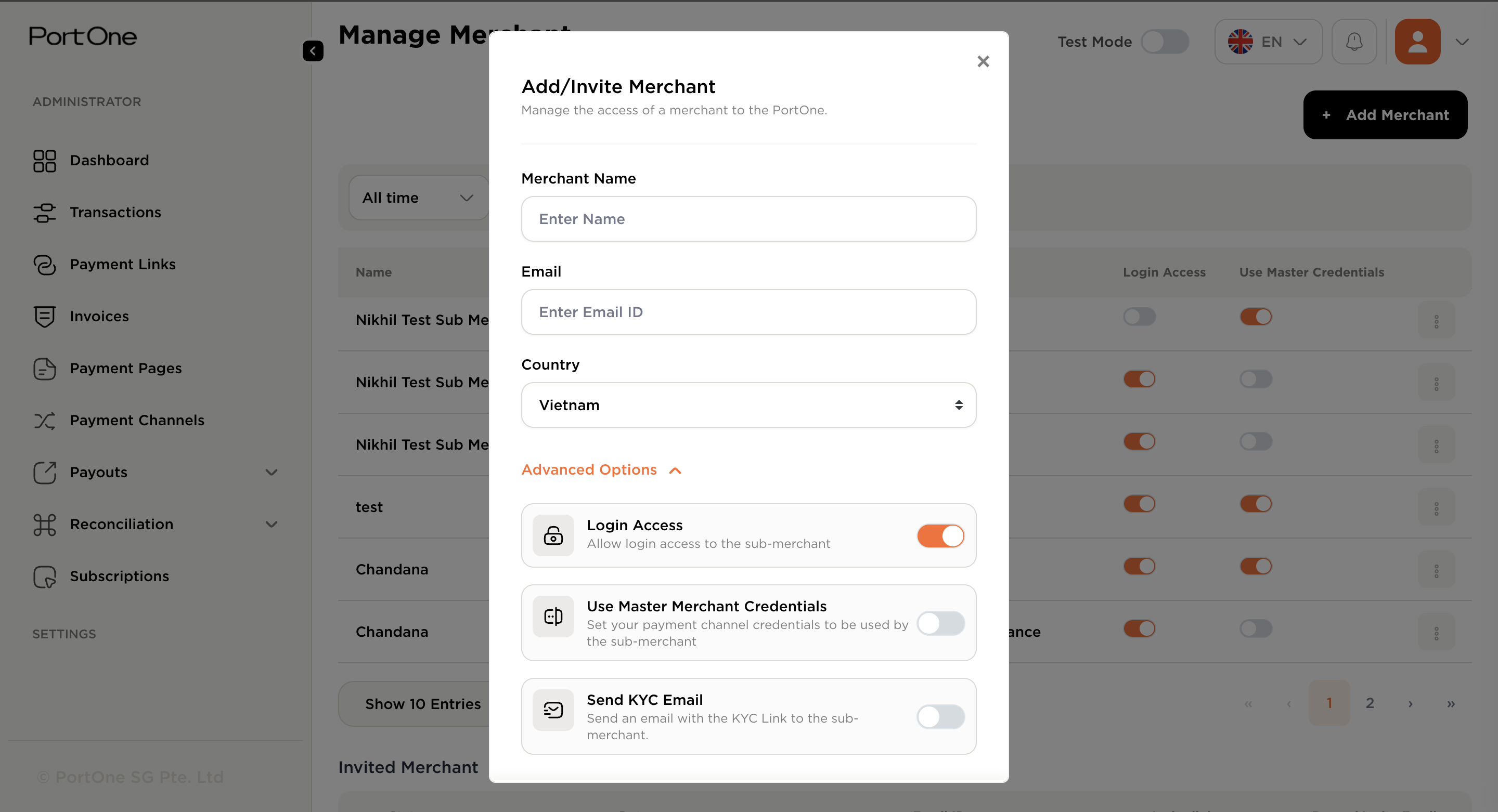
2. Resending invite link to a Sub-Merchant
Once the sub-merchant account is created, the invitation link will be sent to the sub-merchant over Gmail. You can also resend the invitation link via email:
- Click on the Manage-Merchants tab in the Left Sidebar.
- Scroll down to the invited merchant's table
- Find the merchant you want to resent the invitation and click on the "Resend Invite" button.
- An email invitation will be resent to the sub-merchant with a link to complete their account setup.
The sub-merchant will follow the link to set up their account and start processing payments using the master merchant’s credentials or configure his credentials.
3. Configuring Payment Credentials
Sub-merchants can use the master merchant’s payment credentials to process payments or set up their credentials to process payments. Here’s how you can configure this:
- Click on the Manage-Merchants tab in the Left Sidebar.
- Select the sub-merchant you wish to update credentials usage configuration
- Toggle the "Use Master-Merchant Credentials" button to enable it.
- Sub-merchants can now process payments directly without needing to set up their own payment channels.
4. Activating/Inactivating Sub-Merchants
As the master merchant, you can activate or deactivate sub-merchants:
- Click on the Manage-Merchants tab in the Left Sidebar.
- Select the sub-merchant you wish to activate or deactivate.
- Toggle the Active/Inactive status button.
- Active sub-merchants will be able to process payments, access reports, and manage their transactions.
Inactive sub-merchants will be restricted from processing payments or accessing the system until reactivated.
Updated 3 months ago